YUM Stands For Yellow-Dog Updater
Yum is
powerful command utility to manage, view, install or uninstall all available
package available in configured repository on local site or remote site/server.
We can search manage update install or get info about all available or installed
packages in the system.
Group
Packages: These are group of multiple packages which can be installed in one
shot with the help of yum command. There are many common packages which are
used for same purposes and need to installed at same time to function properly.
1: YUM command to install a group-package.
#yum
groupinstall ”group-package-name”
or
#yum
install @”group-package-name
#yum group install ”group-package-name”
#yum group install ”group-package-name”
>Replace the quoted group-name with the full group-package-name or group-id.
>@ sign tells the yum utility that you are going to perform a group package installation.
2: YUM command to get summarize about group-package.
#yum group summary
3: YUM command to list all available group-packages name.
#yum group list
 |
| pic 2 |
This will provide the list of all available group packages in your repository. You can further short down the list with the help of global expression like installed , available , environment etc. see pic 3
 |
| Pic 3 |
4: YUM command to list down the all packages in side the group package.
#yum group info ”group-package-name”
#yum group info ”group-package-name”
 |
| pic 4 |
In pic 4 , the Font package group contains the mandatory packages inside it.
5: YUM command to check the group-package names with group-id
 |
| pic 5 |
In pic 5 , you can see the group-package names with their respective ids mentioned in parentheses.
6: YUM command to uninstall the any group-package
#yum group remove ”group-package-name”
 |
| pic 6 |
In pic 6 , example of removing group-package network-tools.
Now we will see yum commands for single package
1: Yum command to install a package
#yum install "package-name"
 |
| pic 7 |
in pic 7, you can see an example of installing httpd package with the help of yum utility.
2: YUM command to uninstall the package
#yum remove "package-name"
 |
| pic 8 |
In pic 8 example of removing the HTTPD package.
Note that this will only uninstall the package not the dependencies.
3: YUM command to check the mapped repositories with the system.
#yum repolist
#yum repolist all (show list of all available repositories in system)
 |
| pic 9 |
In pic 9, there are two repositories are mapped with the system.
4:YUM command to list the all available package in yum repository.
#yum list
5: YUM command to list the installed packages in system.
#yum list installed (see pic 10, 11)
or
#yum info installed (detail info about installed packages)
 |
| pic 10 |
 |
| pic 11 |
YUM HISTORY COMMANDS
YUM HISTORY command tells user about the
details info abt the previous installed packages with their details and date
and user accounts.it display 20 most recent transactions with yum.
1: YUM HISTORY command to check the list of actions taken to install/uninstall packages. see pic 12
#yum history
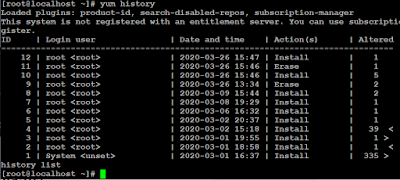 |
| pic 12 |
In pic 12, you can see the use of 'yum history ' command. Below details info about what the output actually is.
The output shows:
> ID : IDs helps to specify any action of a time. Id helps to undo the action without giving any another necessary info.by default 20 ids can show at a time.
> Login User: This will show which user ran that command.
> Date & Time: It shows date & time of action when it is performed.
> Action: It shows what action is performed.
> Altered: It show the number of packages which is installed or removed during particular action.
2: YUM HISTORY command to check the detail about any particular action with the help of its id number. see pic 13
#yum history info 'id number'
 |
| pic 13 |
3: YUM HISTORY command to list all the actions taken by yum command to install or remove the packages.
#yum history list all
 |
| pic 14 |
you can specify the range to get the output e.g to list only first 5 actions type : "yum history list 1..5" .It will show only first 5 performed actions using YUM command. see pic 14
4: YUM HISTORY command to undo the previous performed action with the help of action id.
#yum history undo 'id number'
 |
| pic 15 |
It will undo the action what you performed ealier e.g if you install a package it will remove and vice-versa. see pic 15
4: YUM HISTORY command to undo the bulk of actions in one commands. It will undo all the previous actions which you had performed to install or remove the number of packages. For example if you performed three times yum command to install three packages now you dont require that all three programs you can do this with one command. see pic 16
Note: run this command very carefully.












0 Comments