Hi Guys, In this post I will show you how you can add your own domain name to your blogger account.If you have decided to purchase your own domain and add it to your blog then this is the for you.
Below are the steps to add domain to your blogger blog.
1)Buy Domain: There are many of domain providers where you a buy a domain for your blog.I personally recommend Google Domain Services but they only accept credit cards except US , Godaddy is better option but for two years combo, Hostinger is another one who provide great services , Globalhost is one of the cheapest and comes with many payment options.Please read the term and conditions before purchasing , I am not giving full info about these providers.
2)Login To Blogger Account:
i) Login to your blogger account with your google credentials & select your blog if you have multiple blogs.
ii) Click on setting option.
iii) Go to Publishing section.
iv) Click on Custom Domain.
v) Type your own domain name which you have purchased fro domain provider. add prefix before adding domain. For example if your domain name is example.com then must add www or any valid prefix. Then it should be like www.example.com
vi) Try to save it. You will get some error. Actually you have to add the google CNAME in your account of domain registrar site.So in error lines find the CNAME for your account. It should be loos like below.
1st CNAME:
Name: www, Destination: ghs.google.com
2nd CNAME:
Name: ou7aphbnpa9guz, Destination: mp-bt7cz3utawf8if.googlehosted.com
vii) Login to your domain registrar account.
viii) Under your domain option , find the option similar to DNS management.
ix) Go to CNAME Record option under the DNS/DNS Management.
x) Add CNAME record here (explained in next steps) , which you have received from your blogger option. see point (vi).
xi) In the Name/Host-name option you have to add www And Canonical or Destination name will be ghs.google.com. TTL should be default.
xii) Add one more record for second CNAME. Example as below.
Hostname/Name : ou7aphbnpa9guz
Canonical/Destination: mp-bt7cz3utawf8if.googlehosted.com
xiii) Now add the A-Name (address name) record for your blog. For this click the A-Record option.This option is same for everyone.
NAME TTL TYPE VALUE
@ 3600 IN A 216.239.32.21
@ 3600 IN A 216.239.34.21
@ 3600 IN A 216.239.36.21
@ 3600 IN A 216.239.38.21
@ 3600 IN A 216.239.34.21
@ 3600 IN A 216.239.36.21
@ 3600 IN A 216.239.38.21
xiv) Now go to blogger and try again to add the domain name (www.example.com) & save.
xv) Now enable the redirect domain option below the custom domain option.
xiv) Also you can enable the HTTPs option.
Yeah! Thats All. You have successfully add the domain to your blog.
Sharing is Caring 😊





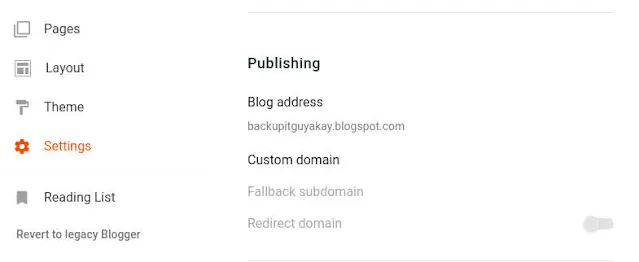





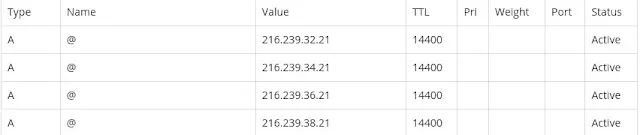








0 Comments