Manjaro Linux is one of the most popular open source & free to use Linux distro available on the internet. Its based on Arch Linux. Where Arch is a little complex installation process & specifically recommended for advance Linux users. Manjaro is focused on home users which provides a user friendly desktop environment for its users. Its a complete package for home users and could be a better alternate for those who uses Windows systems. If you would like to try a good user friendly operating system I recommend you to go with Manjaro. You can download the OS from their official site. Manjaro Linux comes with different taste in terms of DE. You can download Manjaro with XDFC, GNOME & KDE Plasma desktop environment.
In this post I will demonstrate all steps which will help you to install Manjaro Linux properly without any hassle & issue.
Note : This guide is based on UEFI and uses GPT disk style.
Download & Flash ISO : In order to install Manjaro Linux first of all you have to download its operating system ISO file from their official site. Once you download ISO file then you need an USB drive flashing tool. I personally recommend Balena Etcher tool which is dedicated for flashing Linux ISO files. Flash the ISO file to any USB (min 8GB recommended). You are ready to install Manjaro Linux.
Installing Manjaro: Follow the below steps in order to install the Manjaro Linux in your system.
1) Plug your USB drive in system & restart the system. While restarting , press the Boot Option key ( F12 generally ).
2) Boot from your USB drive by selecting the USB drive name with the help of arrow keys & press enter.
3) Select the default live boot option to boot into Manjaro Linux.
4) A Manjaro Hello installation page pop-ups . Click on launch installer.
5) In Welcome screen, select your preferred system language.
6) In Location , Select your region & zone on earth map.
7) In Keyboard, You have to select the keyboard layout for your system. default should be English(US).
8) In Partition, Select Manual Partitioning. Here you have to format the partition where you want to install the Manjaro Linux. Please do it very carefully because If you select the wrong partition you may loss your data. Follow below steps to format the partition.
i) After select the manual partitioning option , click next.
ii) Here you will see all the available partitions in your current hard drive.
iii) If you have enough free space (not mounted or formatted in any file system) for your installation then select that free space. OR
iv) If you want to delete any existed partition then select that partition & delete it.
Please take backup of existing data in that drive & verify that you have selected correct partition by checking the partition size. You can use the df -h command to check the size & mount point or verify with file explorer.
9) Then click on create button & create partitions for your Linux distro. Its up to you for creating separate partitions for your /home, swap, /root folders OR simple create a single root ( / ) partition for all your system folders.
Here I am creating a single root ( / ) partition for all my points including /home, swap, /root etc.
i) In size option allocate the size in MB for your root (/) partition.
ii) Select the file system for your Manjaro Linux. default ext4
iii) Select the mount point as ( / ) because we are creating a single point for all of our system folders.
iv) Select flag as root.
If you are installing Manjaro Linux as dual boot on UEFI based system you will get the error message on Next screen.
10) Either create an 100MB FAT partition for /boot/efi partition OR use existing FAT partition which should be approx 100MB in size.
11) Select that & click edit. Only change the mount point to /boot/efi. flag should be select as Bios-Grub & boot
12) Click OK & Next.
13) Type your user & admin details
14) Select the office suite which you prefer
15) In summary page, you can see the current configuration changes which will be applied when you click install button. You can review here.
16) Now click on Install button.
17) Once installation process will over , you will ask to reboot the system.
18) After click reboot, you will be boot into your fresh installed Manjaro Linux.
That's all
Sharing is Caring 😃







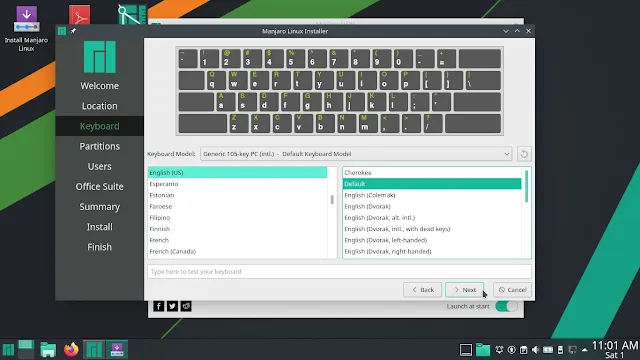
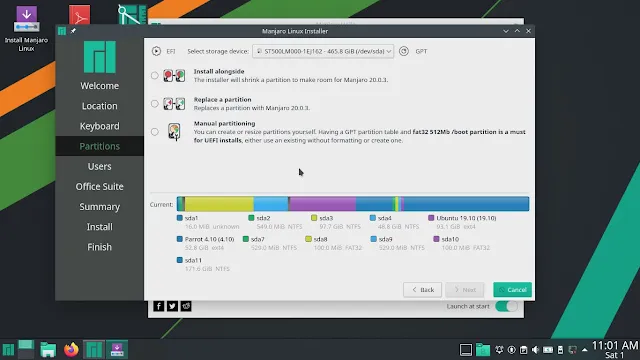


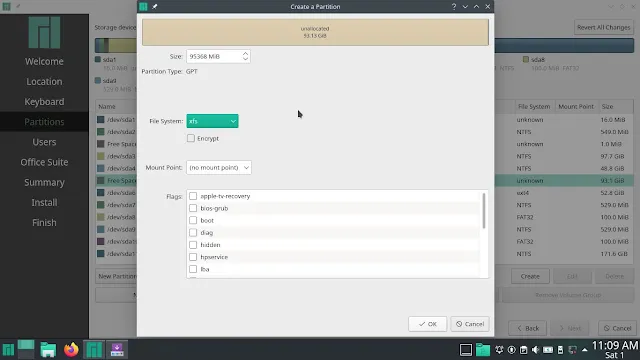





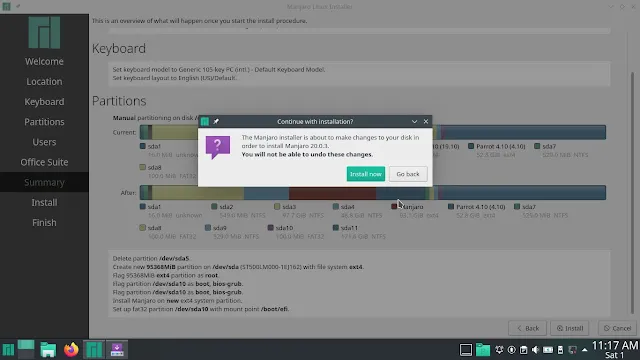










0 Comments