If you are programmer and use VS code editor then you must know how to install an extension for any specific programming language which will support that programming features like intellisense and debugging. But as we know there are many version available of VS code editor e.g open source, opensource community drive, and official one . Sometime you may want to add an extension for your programming language but in online search of in built option doest not show related output or extension. however that extension is available in thier online repository of extension. In this post we will see how to install a extension in VS code editor offline. Lets start...
Follow below steps in order to install an extension in offline mode. For this tutorial purpose I choose , C/C++ programming extension.
1) Visit the official website of extension repository called
2) Select
3) In search bar , Type the
Example Screenshot:
4) You will get many extensions for C/C++ programming develope by many programmers. You are free to choose any one as per your requirement but for this tutorial I am choosing official one
5) Click on any one extension and find the Download Extension link
6) Download the extension in any folder
7) Open your VS code editor application and press ctrl+shift+P keys from your keyboard
8) In search bar , select/type Install from VSIX and select it
9) Browse for the extension that you have downloaded earlier with .vsix
10) Click on install button
Thats all you have to do in order to install an extension offline for your VS code editor







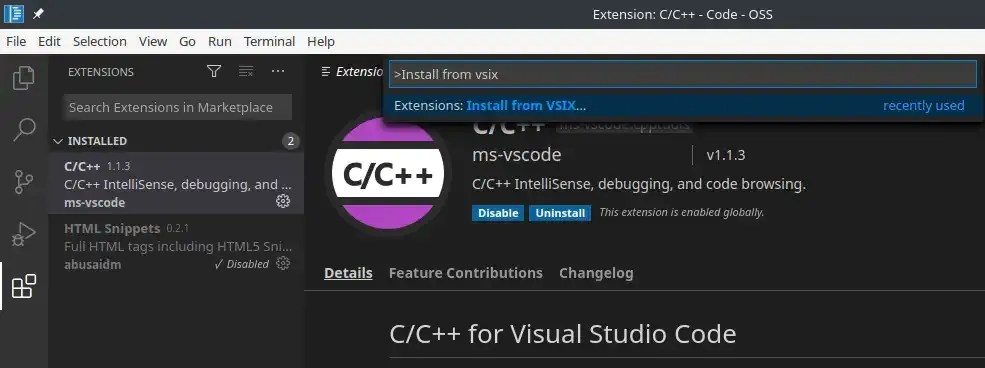









2 Comments
nice bruda
ReplyDeletethanks :)
Delete